Image Server
The Image Server tab allows you set up your own image server (FTP or WebDAV). To use our free image server or eBay’s Picture Service (EPS) instead, please see eBay tab below.
Please note: If you are using GarageSale to upload images to your own server, please make sure your server is able to deliver your images via the HTTPS protocol. If your server supports HTTPS requests, makes sure the “Download URL” field in GarageSale’s configuration for your server starts with “https://” instead of “http://”, so you are compliant with the upcoming rules once eBay decides to enforce it.
Adding a FTP or webDAV server: To add your own FTP or webDAV server, click the “+” icon in the bottom left, select the connecting type from the dropdown menu and provide the details for your server connection.
Feel free to verfiy your settings by clicking the ‘Test Settings…’ button or click the blue ‘FTP’ speech bubble below to use the GarageSale FTP setup assistant to help guide you through the process.
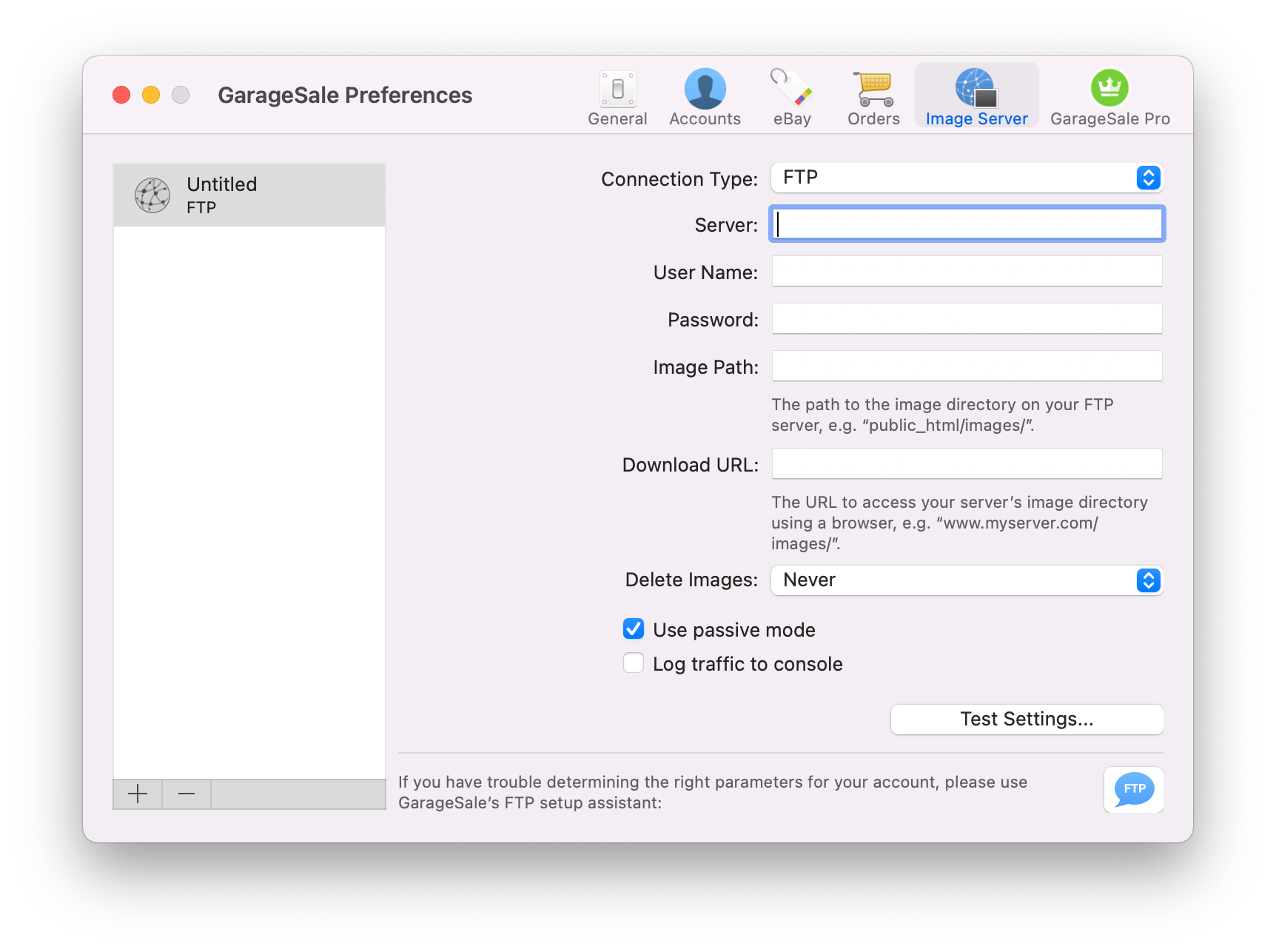
FTP/WebDAV Server Settings
Server: The host name of your FTP/WebDAV web server, i.e. yourdomain.com.
User Name and Password: Your user name and password on the FTP/WebDAV server.
Image Path: The path to the directory on the FTP/WebDAV server where the images are to be stored, i.e. “listing-images”. This directory must already exist on your server. For FTP server use, you can use GarageSale’s FTP setup assistant or one of the various FTP clients available for macOS to create this directory (i.e. “Cyberduck”).
Download URL: Please provide the complete URL for accessing the image path on your ftp/WebDAV-server, as you would when using your web browser. If your image path were “listing-images” and your host name “yourdomain.com”, you would enter “www.yourdomain.com/listing-images” here.
Makes sure this field starts with “https://” so you are compliant with the upcoming eBay rules.
Test Settings: If not already verified by the ‘Assistant’, be sure to test your settings before uploading a listing with separate images. This will automatically open a browser window and attempt to load an image from your server. If no image appears, or your browser generates an error, double-check your settings before uploading a listing.
If you are having trouble getting the FTP settings to work, please refer to the chapter on Troubleshooting FTP Settings.
Once everything is setup fine, don’t forget to select your server configuration in the GarageSale preferences > eBay > eBay Images.
| << Orders | GarageSale Pro >> |