Editing Listing Basics
GarageSale’s listings section offers three different view modes:
These modes can be toggled by clicking the ‘View Mode Control’-buttons in the toolbar:
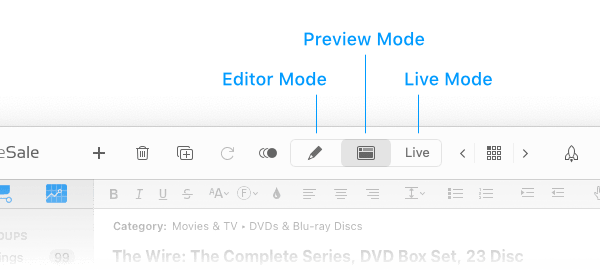
Editor Mode
The Editor grants you fine-tuned control over your listings’s description and images.
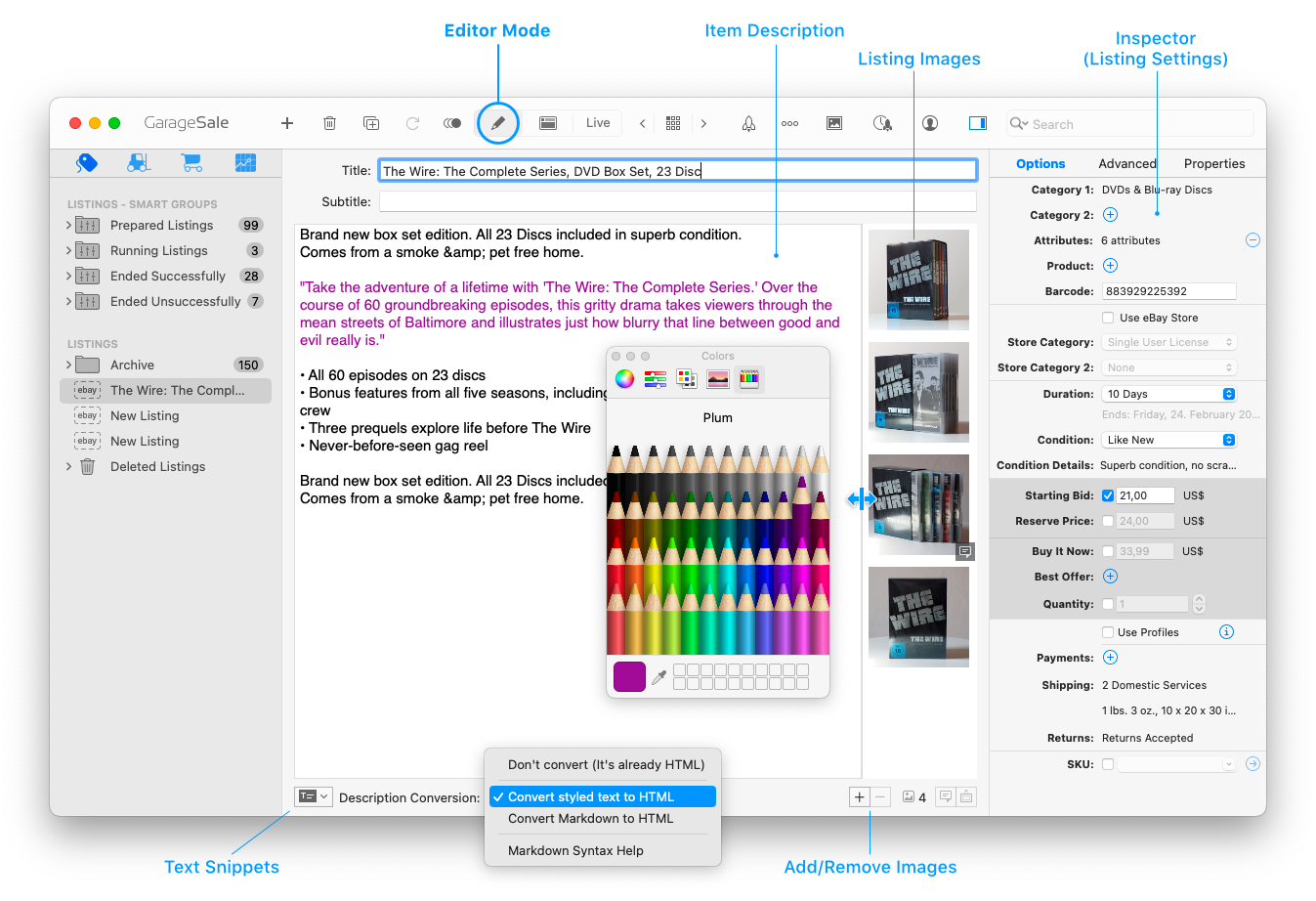
You can enter your item’s description in the description field. You can enter plain text, formatted text, HTML code, and even markdown text.
Depending on what text conversion mode is selected in the popup, your input gets treated differently. Here is how the different conversion modes affect your description on eBay:
- Don’t convert (It’s already HTML): You can enter HTML code directly into the description field. It will get posted to eBay as is.
- Convert styled text to HTML: Please enter your description without any extra markup or tags. Use the system’s font panel and the commands in the ‘Format’ menu to change your description’s font, font size, font style and alignment. GarageSale will convert your description’s format into HTML when posting a listing to eBay.
- Convert Markdown to HTML: You can enter Markdown formatted text in the description box. Markdown is a simple markup language that’s control your description formatting. Short examples of Markdown code can be found in the Markdown Syntax chapter.
Code Editor Preferences
If “Don’t convert” or “Convert Markdown to HTML” is selected you can adjust the code editor, e.g. increase the font size, by selecting “Code Editor Preferences” from the context menu:
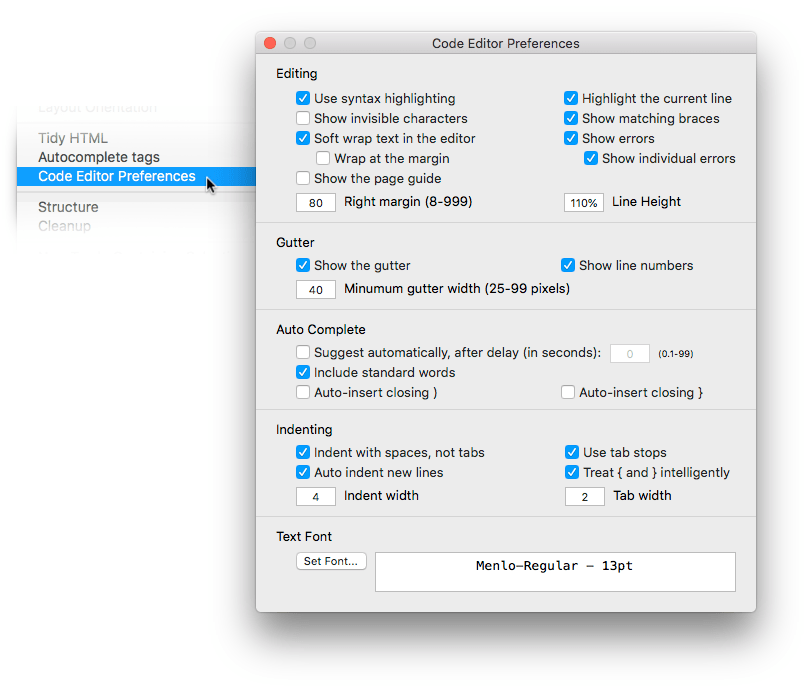
Adding Images
To add images to your listing in Editor Mode simply drag them from the Finder to the image field or use one of the options from the “+” button below that field.
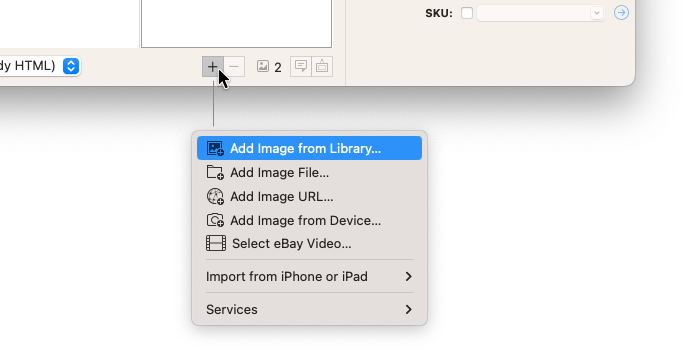
Also, you can always open GarageSale’s “Photo Media Library” by hitting the Media button in the toolbar. The Media Browser lets you access all your images from Apple’s “Photos” application directly from within GarageSale.
Images can easily be re-ordered via drag & drop. Please see the chapter Editing Images for more details.
Preview Mode
Preview mode reveals what your listing will look like when posted to eBay.
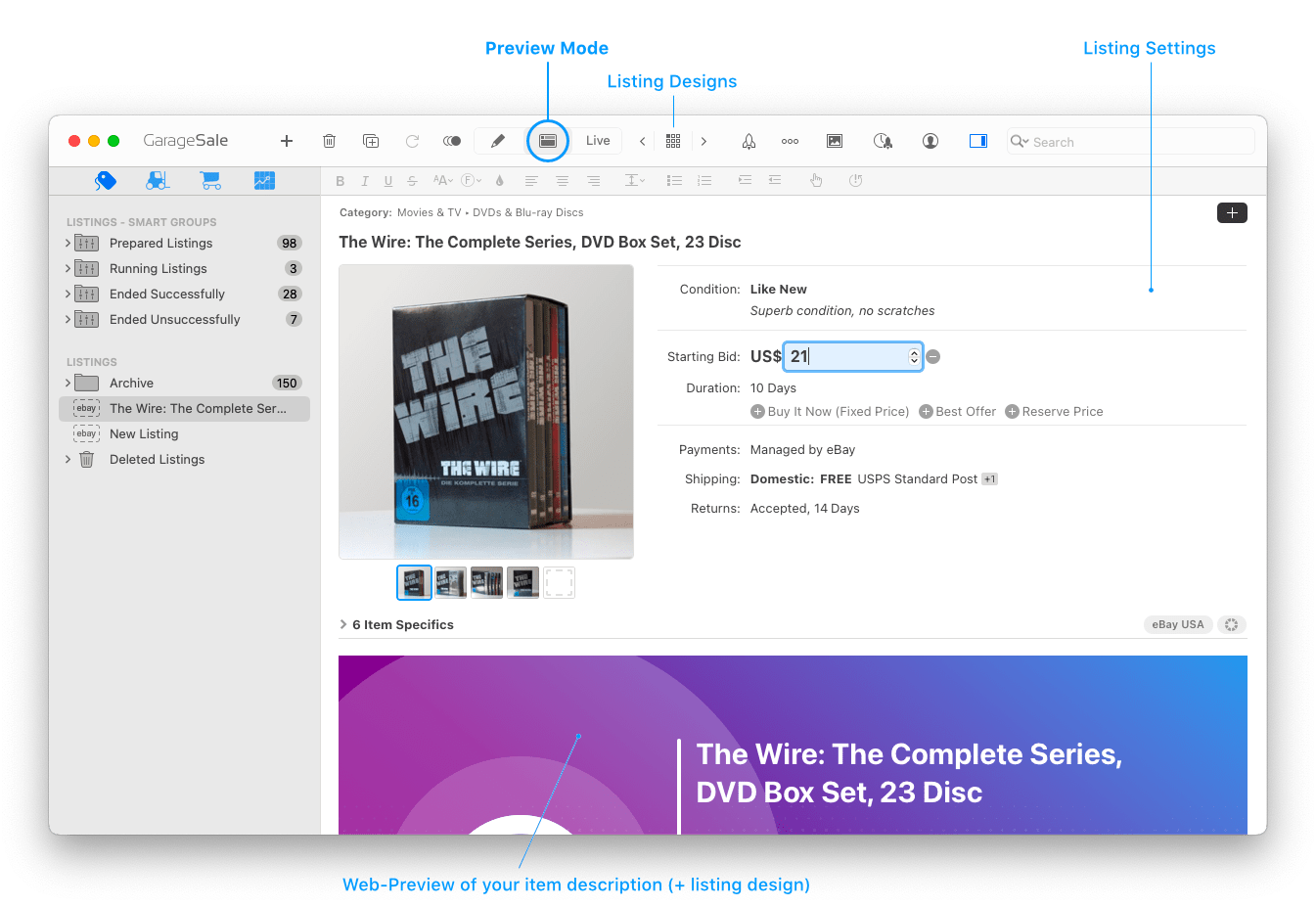
You can not only use Preview mode to verify your description and images before starting your listing, you can also directly edit your listing’s title, description, images and most listing settings here.
Text Formatting Toolbar
You can alter your description by editing its content, but you can also change your text’s size, font, or font style via preview mode’s toolbar or the system’s standard font panel (choose ‘Format’ menu > ‘Fonts’ > ‘Show Fonts’).
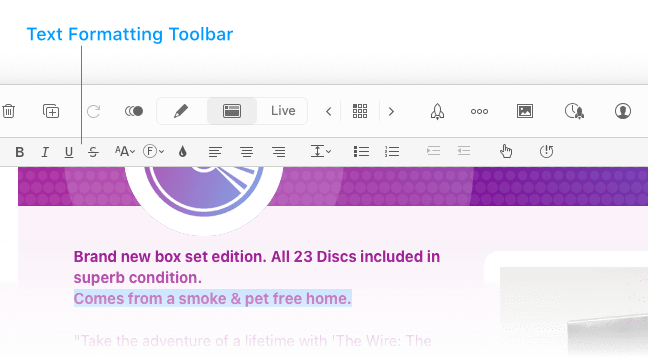
Adding Images
To add images to your listing in Preview mode, drag them from GarageSale’s Photo Media Library or from the Finder onto a “Drop Zone” or another image.
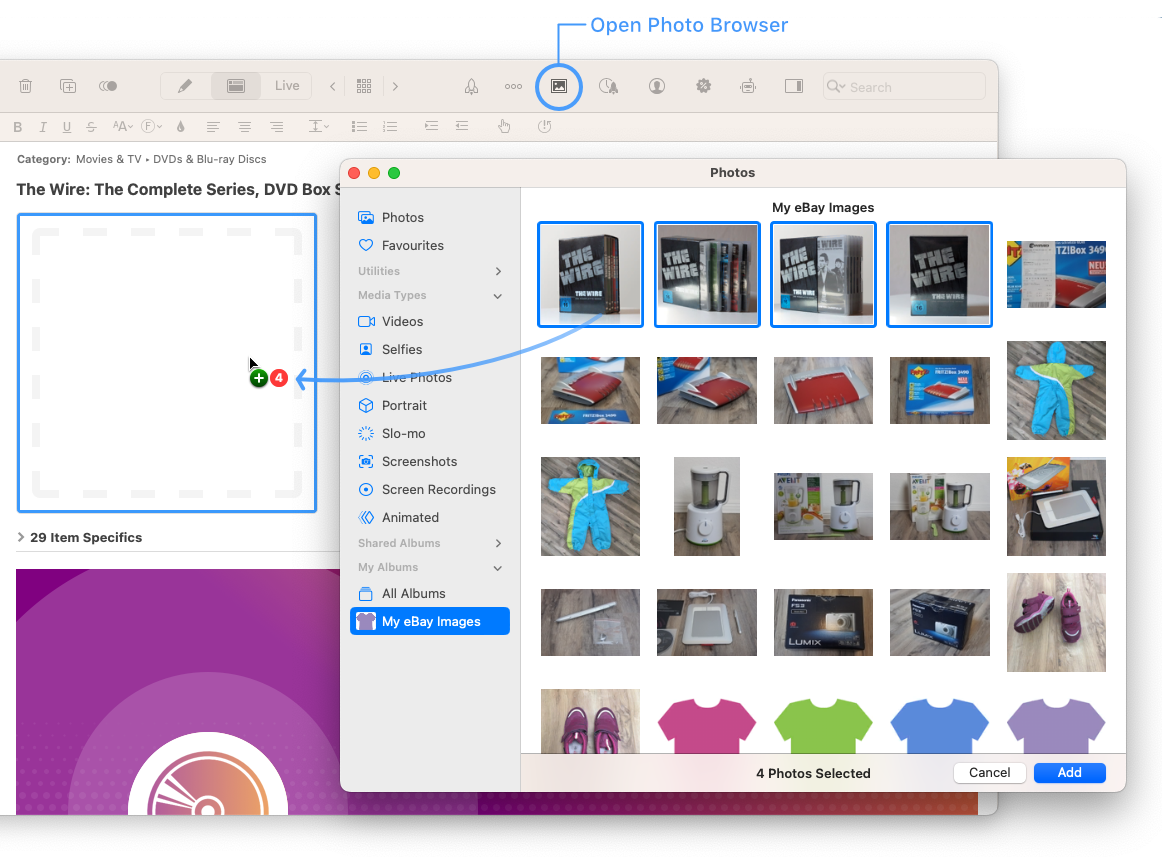
Please see the chapter Editing Images for more details.
Live-Modus
Once a listing has been started, it can be monitored in GarageSale’s “Live” mode.

When in “Live” mode, the “Status” inspector will display additional information, such as bid counts and page visits, that are not available in the other view modes. The “Orders” tab gives you a quick overview of all related orders.
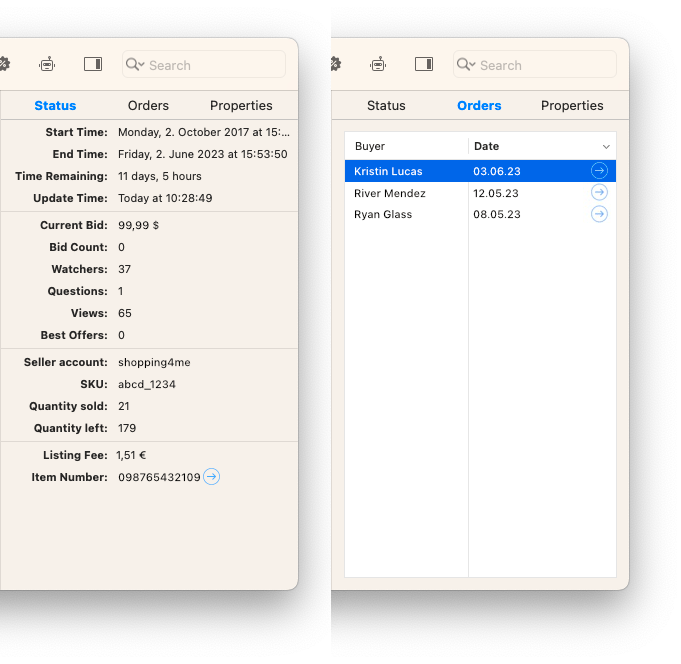
| << Overview | Creating New Listings >> |