Text Snippets
In GarageSale you can create pre-defined text snippets for your item description and the “Condition Details” field. This way you don’t have to re-type the same text parts again and again.
Creating New Text Snippets
To create new text snippets open the Text Snippets window by selecting “Show Text Snippets” from the “Window” menu. Here you can easily edit existing text snippets or create new ones by hitting the “+” button. You can insert plain text or HTML code.
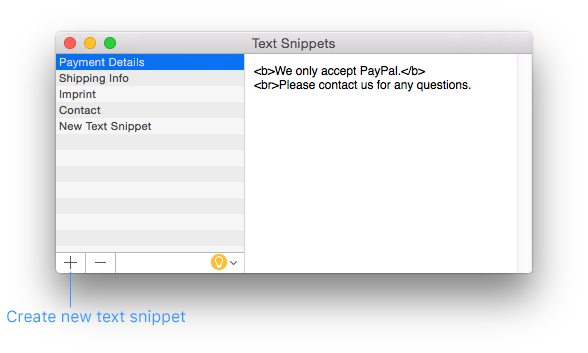
Some basic HTML code examples you can use to format the text in text snippets:
- Adding line breaks:
<br> - Bold text:
<b> your text </b> - Colored text:
<span style="color: red"> your text </span>
Inserting Text Snippets
In Editor mode:
Use the Text Snippets button below the description field:
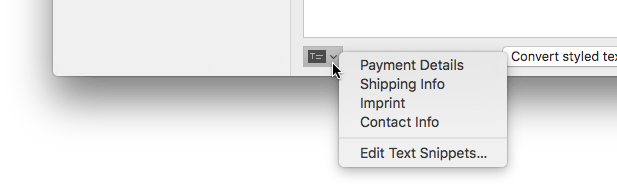
In Preview mode:
Place your cursor in the item description, then perform a right-click and from the context menu select “Insert Text Block”.
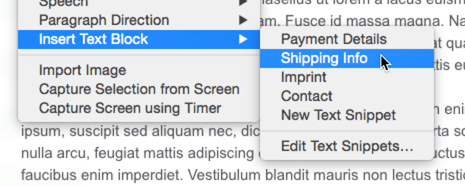
Once inserted you’ll notice that text snippets appear like this in your item description:
{{textblocks.your-text-snippet}}
To see how they look expanded, press the control and the alt keys on your keyboard simultaneously in GarageSale’s Preview mode.
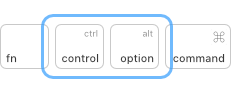
In the Condition Details field:
Instead of typing the same condition details again and again just create a text snippet once and insert it into the “Condition Details” field.
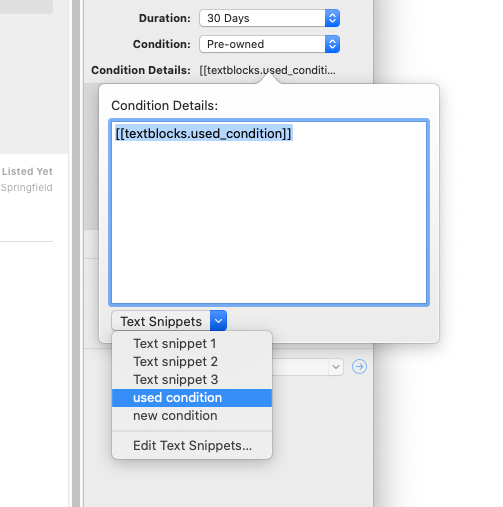
| << Apply Current Changes from eBay | Tags >> |