Designing Listings
GarageSale presents you a large variety of customizable listing designs to choose from. These beautiful designs are optimized for mobile viewing and will make your listing vastly more attractive. While you can use all of our stock designs free of charge, you can purchase many more fascinating designs via GarageSale’s Design Store.
 Watch video tutorial #3: Designing a listing
Watch video tutorial #3: Designing a listing
Design Basics
Open the Design popover window to select a design and a layout option. If you prefer to use none of the integrated designs, simply check “Don’t use a design” at the bottom.
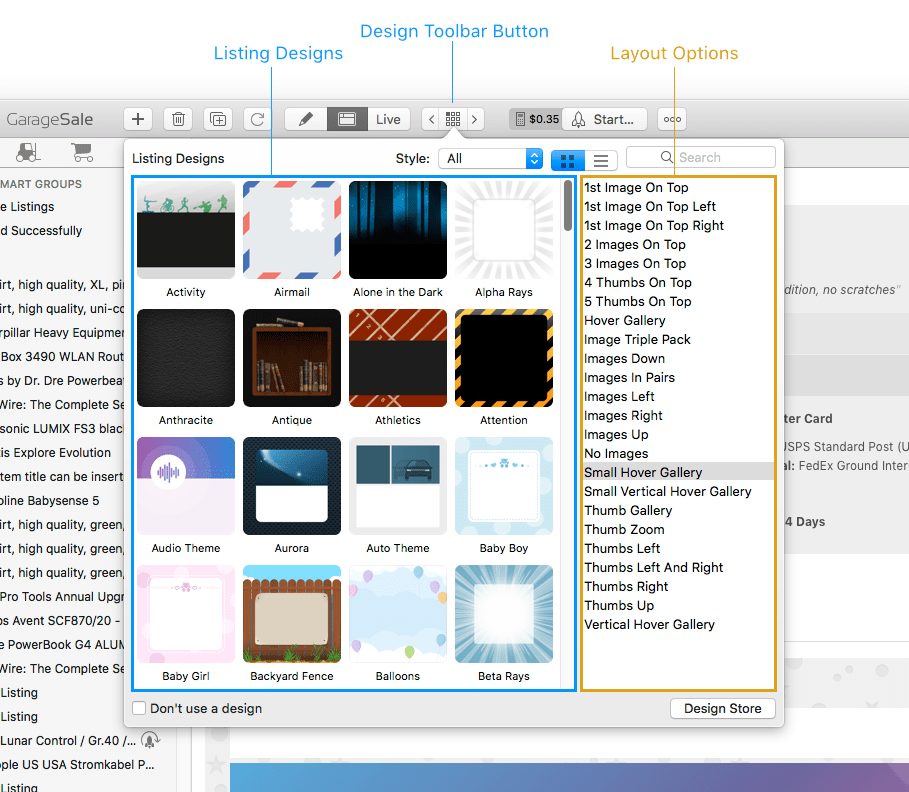
Layout Options
Every design features distinct “layout” options, giving you the ability to arrange the listing images and item description according to your personal preference. GarageSale offers classic image layouts (images on the right, left, top…) as well as advanced layout options, such as image galleries and zoom effects.
For samples please see below:
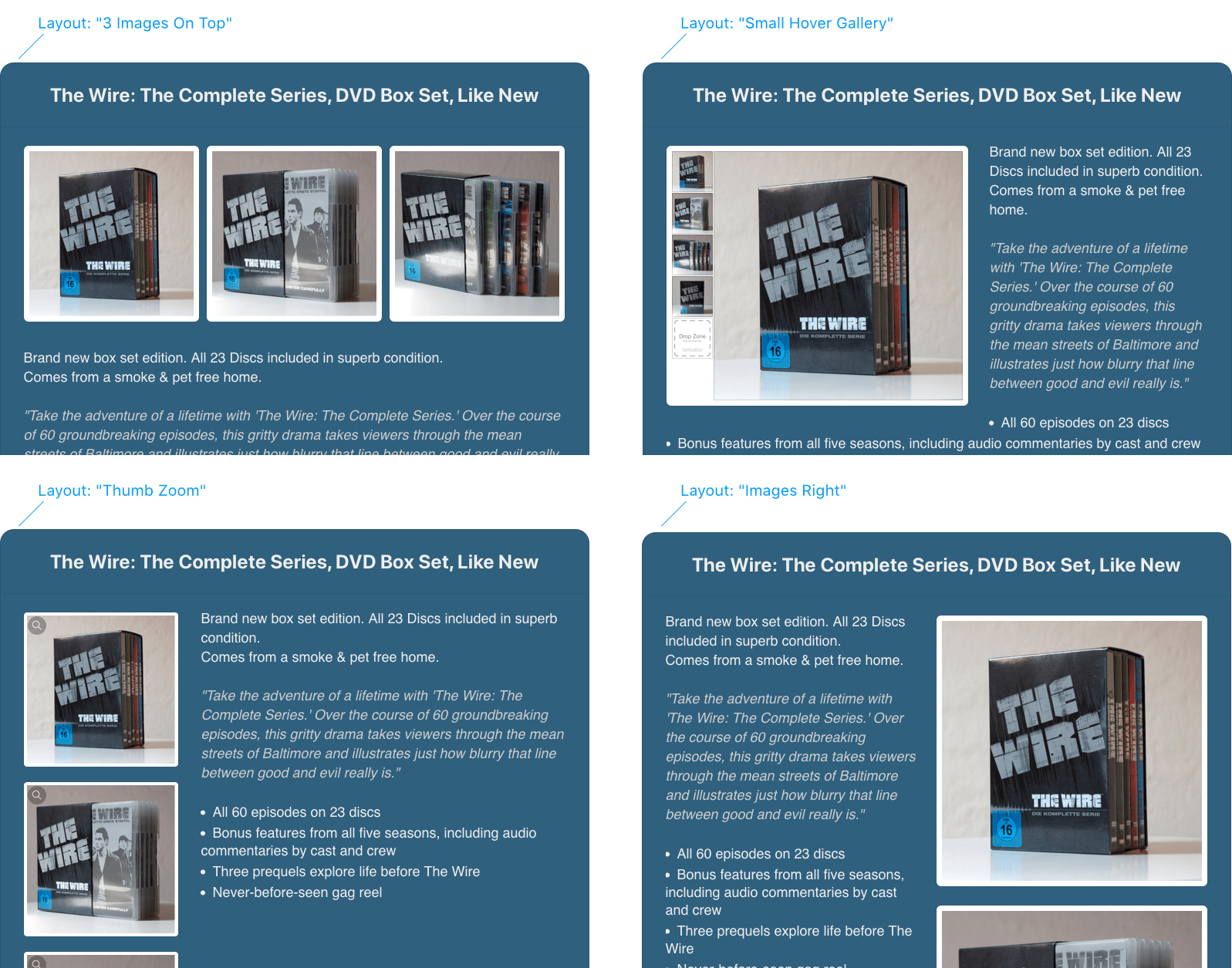
Design Properties
The “Properties” tab in the inspector gives you detailed control over many design aspects, such as its color, size, font style and other elements. Here you can also select the “Style” of the design, manage the “Image Zoom” feature and image ‘alt’ attribute (advanced options).
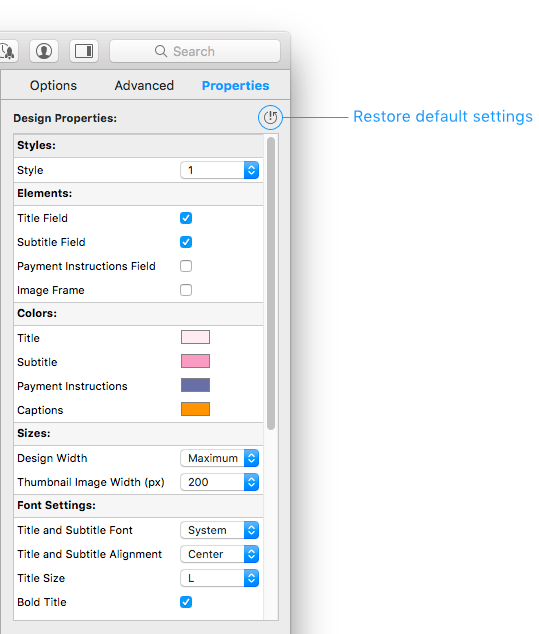
GarageSale’s so-called Pro Designs provide even greater customizability!
User Properties
Underneath the Design Properties you can define so-called User Properties. They allow you to store values associated with your items.
As an example, they can be helpful if you are selling almost similar items which only differ in a few aspects, e.g. T-Shirts with different colors. You can now use the very same description in all your listings and instead of inserting/editing different color names in possibly several locations of your item description, you include your own Color user property in your description once and then set the value for Color in the User properties for each desired listing individually.
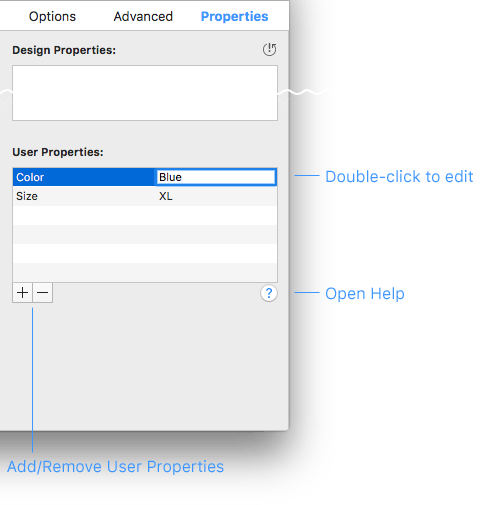
Once created these properties can be included in the item description with GarageSale’s design language, like this:
{{item.userProps.Color}}
Press the control and option (alt) keys on your keyboard to see how the resolved user properties would look like when posted to eBay.
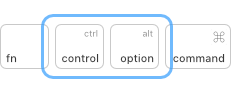
Good to know:
- User Properties are searchable via the search field in the toolbar.
- User Properties can be used in Smart Groups.
User Properties from Inventory Items
User Properties can be defined in inventory items, too.
These user properties will be carried over to the listings you link the inventory item with. Also, when you change a user property in an inventory item, the change is reflected in all listings linked to that inventory item automatically.
User Properties in Message Templates
User properties can also be used in Message Templates via the item.userProps.PROPERTYNAME syntax. This allows you to send messages to your buyers that are custom-tailored to the kind of items you are selling.
Pro Designs
GarageSale’s Pro Designs are advanced listing designs, specially designed for eBay store usage. Pro Designs will reflect your store name as well as your store categories and furthermore enable you to add individual text boxes, so-called “info boxes” (e.g. for shipping details, payment info, return policy).
Many of the Pro Designs even let you insert your own logo (URL) or header image (URL), enter a store slogan or promote your eBay store. Creating your own customized, highly professional listing design has never been easier! But Pro Designs are not just for eBay store owners: Even without an eBay store you can use them.
Five Pro Designs are already included in GarageSale and many more are available via the built-in Design Store.
Selecting a Pro Design
Like the regular listings designs the Pro Designs are located in GarageSale Design popover window. They start with a “Pro:” in their name.
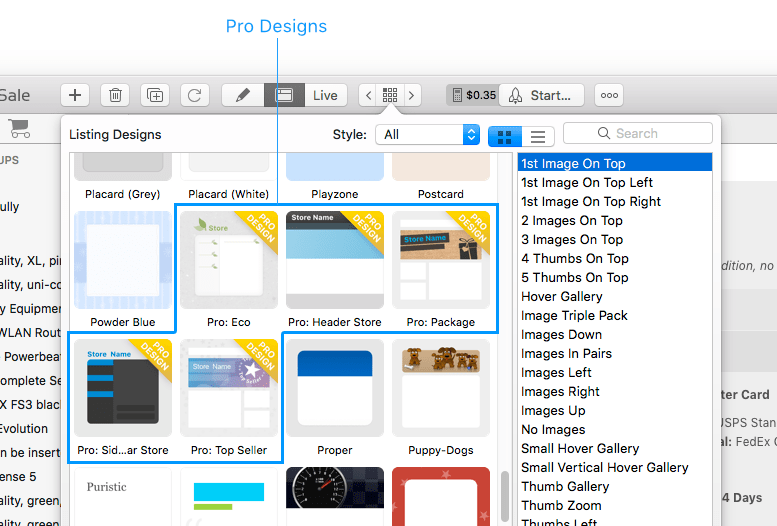
Pro Design Options
The Pro Design options are located in the Design Properties Inspector. There you can toggle and adjust the store name, store categories, info boxes and more. Please note that your store name and store categories can only be inserted in your listing if you already have one of your store categories selected in the “Options” Inspector.
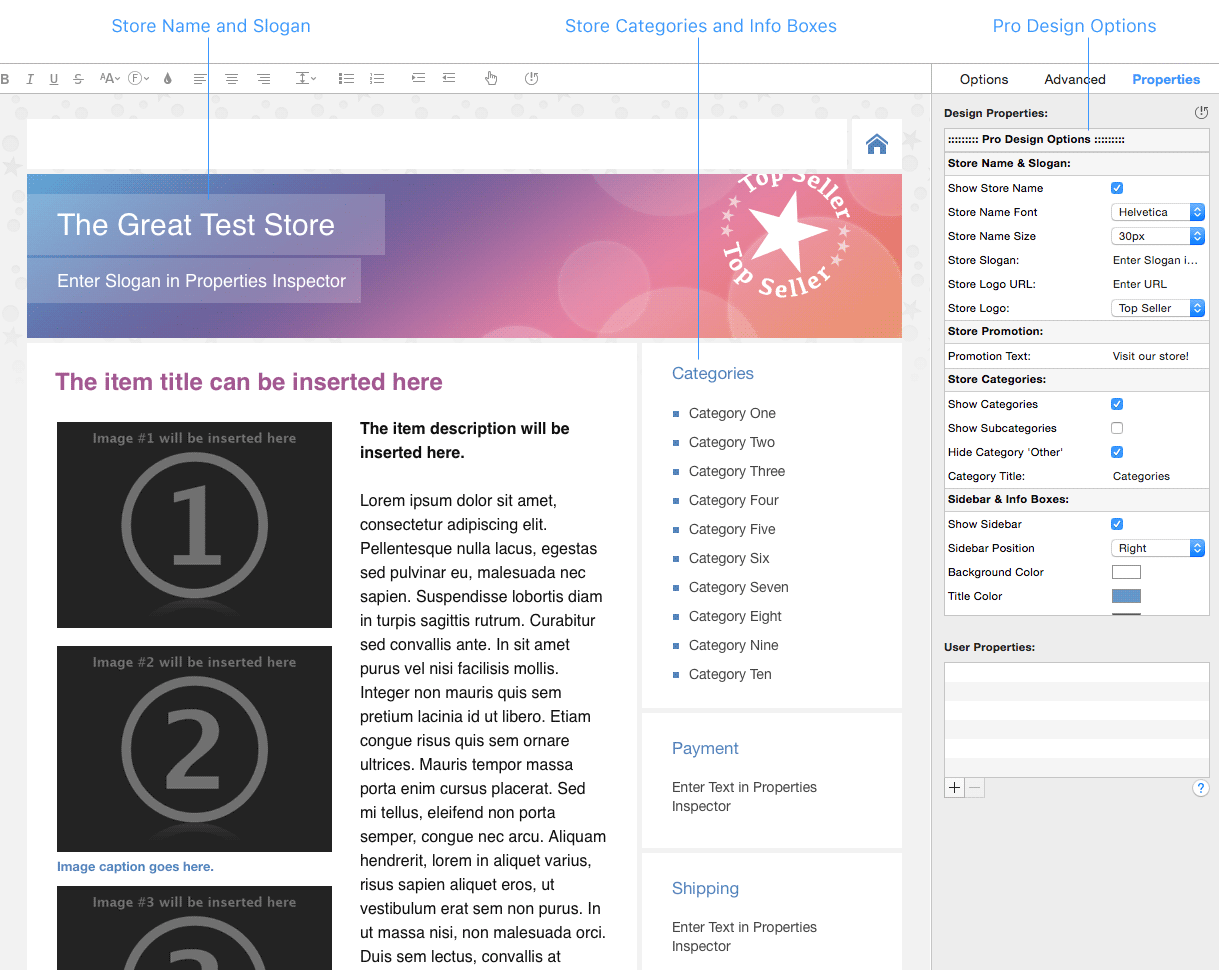
You can even use basic HTML code to format the text inside the info boxes. See below for examples:
- Adding line breaks:
<br> - Bold text:
<b> your text </b> - Colored text:
<span style="color: red"> your text </span>
Image Captions
Once you have settled on a listing design, you can then provide captions for your listing images. These captions can be edited both in GarageSale’s Editor or Preview mode.
Editing Image Captions
- In Editor Mode: Select an image and click the Edit caption button below.
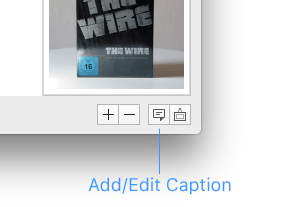
- In Preview Mode: Position the cursor over the desired image and you should see a caption icon appear in the top left corner of the image.
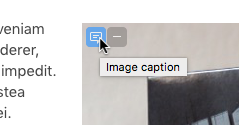
Alternatively you can also right-click the image and select “Edit Captions” from the context menu. This works in Preview mode just as well as in Editor mode.
| << Tracking Listings | Bulk Editing >> |