Creating New Inventory Items
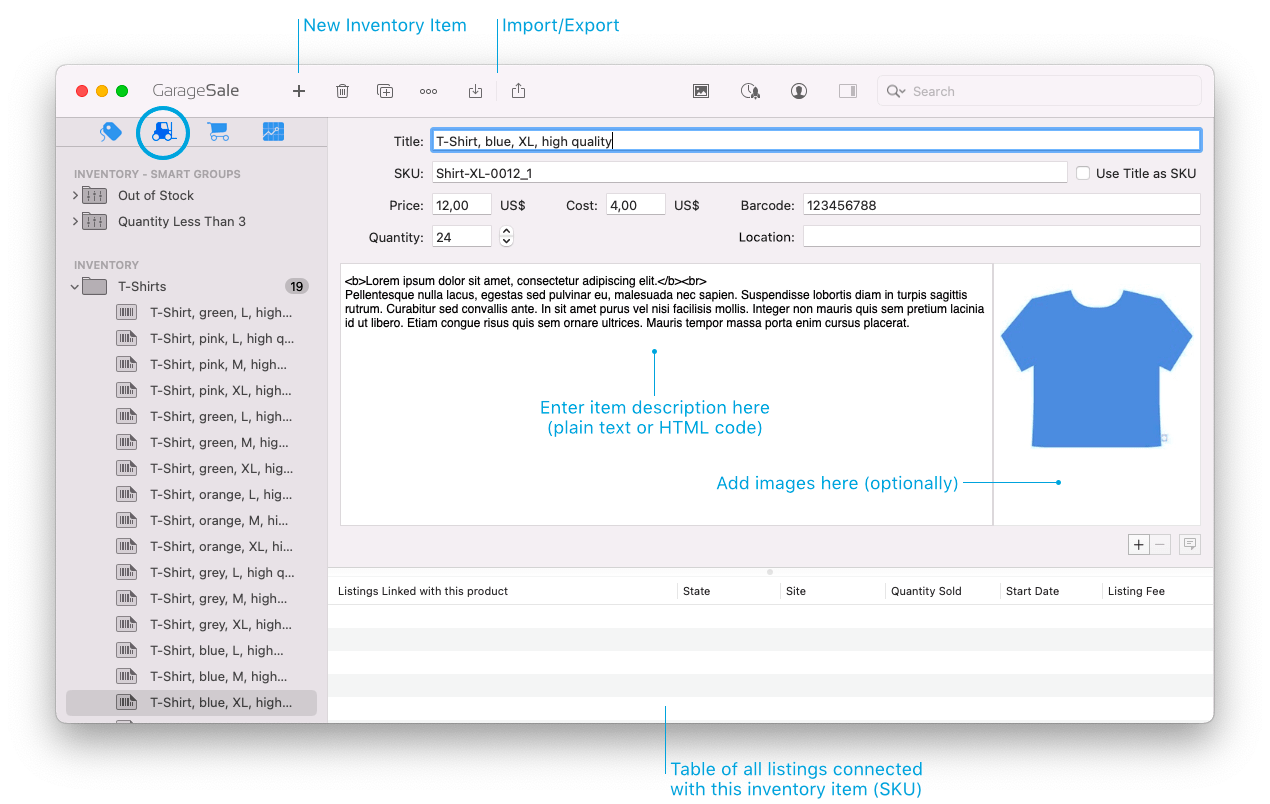
You can create new inventory items by:
- Selecting the ‘New Inventory Item’ command from ‘File’ > “New” menu
- Selecting the ‘New Inventory Item’ command from the popup menu of the ‘+’-button in the toolbar
- Selecting the ‘New Inventory Item’ command from outline view’s context menu
- Selecting an existing inventory item and duplicating it
Then you may fill out or select the following fields:
- Enter your product’s title in the Title field. This field is only visible in GarageSale and used to identify your item visually.
- SKU (Stock Keeping Unit or Custom Label) field holds your item’s unique identifier. It is used to link an auction listing or a variation item to a specific inventory item. You may use the SKU as the title of the inventory item.
- The Price field contains your item’s default price.
- Enter your own acquisition cost in the Cost field. The value provided is then automatically copied over to the cost field of any linked auction listing and will also be used for profit calculation in the reports.
- The Barcode field contains the barcode of your inventory item.
- The Quantity field documents the number of items currently in stock for any given item. GarageSale will automatically decrease this value when an item sells on eBay and warn you, if you are about to list more items than are available.
- The Location field contains the location of the inventory item, e.g. where to find it in your warehouse.
- To add product images simply click on the Media button in the toolbar and drag and drop the desired images into the Images area. All images (incl. captions) that are added here will be automatically added to any linked listing and can be manually added to variation listings.
- The Description field is where you can provide a detailed description of the inventory item that will not show in the actual listing, unless so desired. If you do wish for the inventory description to integrate into the actual listing’s description, simply enter the following string at the desired location: {{item.inventoryProductDescription}}. Whenever you revise the inventory description, all listings containing this string will automatically update. To see how it looks expanded, press the control and the alt keys on your keyboard simultaneously in GarageSale’s Preview mode.
The table below displays all listings that are currently linked to the SKU of the selected inventory item. Double-clicking any of these listings will take you straight to the listing section, highlighting the corresponding listing file.
User Properties
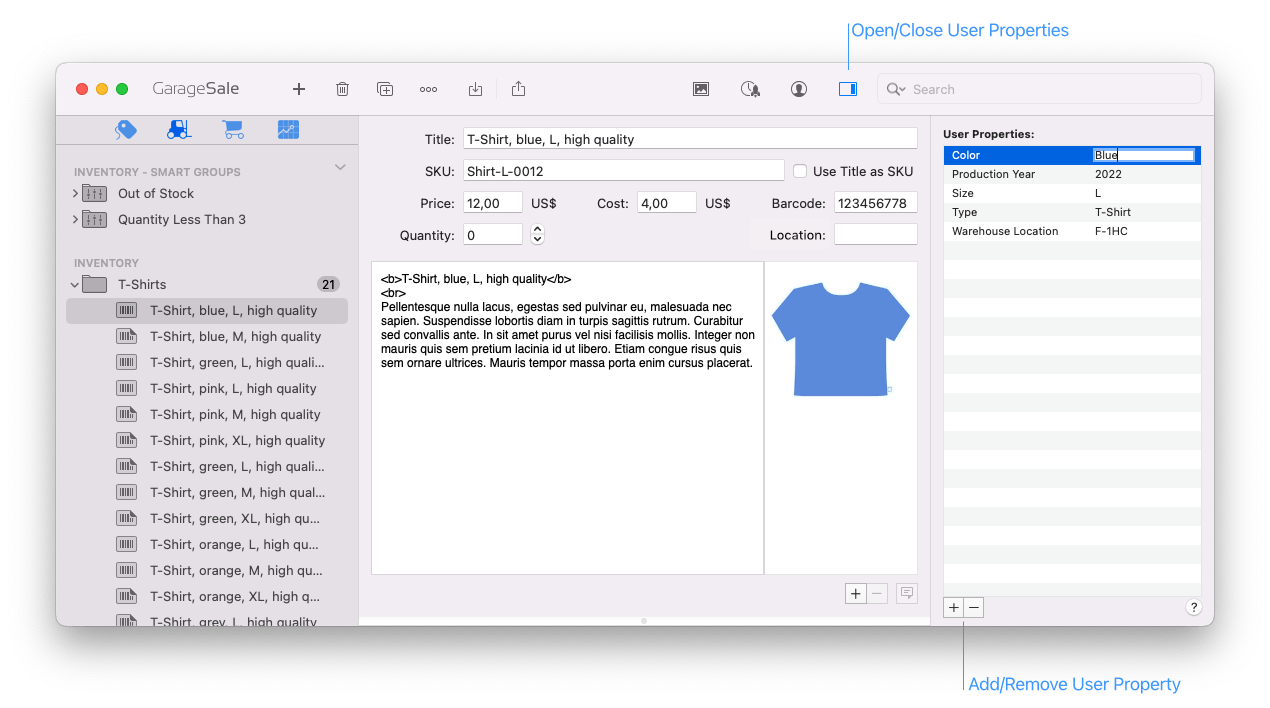
Open the Inspector sidebar to define so-called “User Properties” for your inventory items. They are a way to store values associated with your items separately from eBay’s attribute system.
These user properties will be carried over to the listings you link the inventory item with. This then allows you to e.g. use the properties in the listing’s item description or organize your listings using smart groups (they support user properties) or just use them for internal use, e.g. to note the item’s depot location.
When you change a user property in an inventory item, the change is reflected in all listings linked to that inventory item automatically.
| << Inventory Management | CSV Import >> |