Importing from eBay
GarageSale can easily import your active and ended listings. Simply go to “File” > “Import” > “Import From My eBay”.
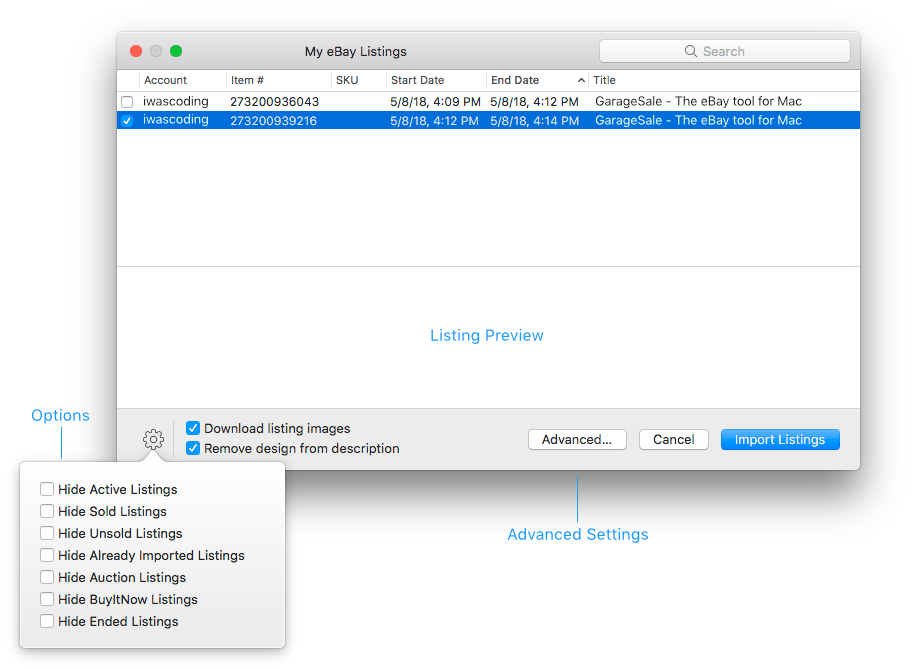
Select the listings you wish to import or, if you prefer to import all, simply hold down the Alt/Option key and click on any checkbox to select all.
Download listing images: We recommend checking the ‘Download listing images’. This way the image files will be available in the imported listing and you will be able to re-order or edit them. If you leave that checkbox unchecked, GarageSale will only add the image URLs to your listings. Once the linked images become unavailable, they will disappear from your listings.
Remove design from description: When importing listings from eBay that were started with GarageSale, the description used to include HTML elements, which needed to manually removed from the description. Otherwise, GarageSale would re-embedded those HTML elements into another design upon re-listing, causing your description being put inside two designs. The “Remove design from description” option strips GarageSale design HTML from the imported description.
Advanced…: Retrieving a complete list of running listings from eBay can take some time, especially if you have a lot of listings on your accounts. You can narrow down what listings to import by specifying filters for data, category and SKU in the “Advanved” settings, thus reducing the wait time significantly.
 Watch video tutorial #7: Importing listings from eBay
Watch video tutorial #7: Importing listings from eBay
Please note: In case the listing already exists in GarageSale and you only want to import it because you made changes to it on the eBay website, you should us the “Apply Current Changes from eBay” function from the “Listing” menu a try.
| << Importing GarageSale Listings | Importing from CSV >> |