Importing from XML
GarageSale supports importing XML files in the format specified below. You can create files in this format to import listings from other sources into GarageSale. Use the ‘Import Listings’ command from the ‘File’ menu to import XML files.
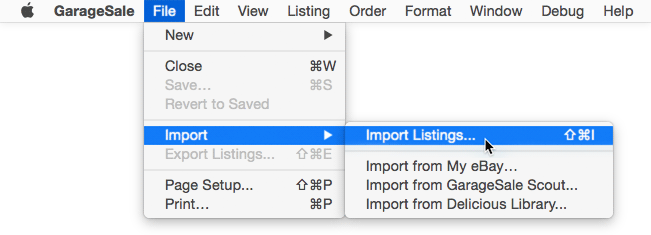
You can download an example XML file here: Listings.xml.zip
XML Import Format
Supported Item Attributes
SKU
A user specified item number that will be posted to eBay.
barcode
The barcode associated with the product listed. Should be either UPC, EAN, or ISBN. Not necessary if the listing is linked with a product from eBay’s catalog.
bestOffer
Enable best offer for the listing.
bestOfferAutoAcceptPrice
All best offers from buyers above this value will be automatically accepted.
bestOfferAutoDeclinePrice
All best offers from buyers below this value will be automatically declined.
buyItNowPrice
Provide this field if you want your listing to carry a Buy It Now price. Not providing a starting bid for the same listing will make this a fixed price auction.
category
The id of the primary eBay category you want to post your item in.
category2
The id of the secondary eBay category you want to post your item in.
condition
The condition of the item. Must match the name of the condition on eBay and must be available in the selected category.
conditionDescription
Provide additional details about the item’s condition, such as whether it has defects, missing parts, scratches, or other wear and tear. You have up to 1,000 characters.
convertDescriptionToHTML
A boolean value (‘true’ or ‘false’) specifying whether GarageSale should convert the item’s text formating to HTML when posting the listing to eBay.
convertMarkdownToHTML
A boolean value (‘true’ or ‘false’) specifying whether GarageSale should convert the markdown syntax contained in your item’s description to HTML when posting the listing to eBay.
customSpecific
You can use multiple ‘customSpecific’ elements to add a list of custom specifics (item attributes) to your listing. Each element must have a ‘specificName’ and a ‘specificValue’ child element.
description
The item’s description.
design
The name of the GarageSale auction design you want to use.
designProperty
You can specify multiple ‘designProperty’ elements. Each element must have a ‘propertyName’ and a ‘propertyValue’ child element, matching a design property offered by the design. If no design is specified in the XML file, the default design will be used. Right now only string and multi-value properties can be specified through the XML file import.
domesticShippingService
The name of an domestic shipping service. You can add a maximum of 4 services including the services specified in GarageSale’s preferences.
Field Attributes:
- serviceAdditionalFee: Additional shipping and handling fee for the service.
- serviceFee: Shipping fees for the service.
- surchargeFee: Surcharge fees for the service.
duration
The duration of the auction in days (e.g. 1,3,5,7 or 10). To specify duration for GTC items, specifiy 1000 for this value.
handlingTime
Your handling time for this item in days.
imageURL
An URL to an existing image file. The image can either be on a server (https:// URL) or local (file:// URL). A server URL will be added to the listing as a URL-based image, a file URL will be imported as a regular image and will be uploaded later.
Field Attributes:
- isGalleryImage: Set the this attribute to yes to make this URL to gallery URL.
internationalShippingService
The name of an international shipping service. You can add a maximum of 5 services including the services specified in GarageSale’s preferences.
Field Attributes:
- serviceAdditionalFee: Additional shipping and handling fee for the service.
- serviceFee: Shipping fees for the service.
itemCost
The price you, the seller, paid for the item. This value is not sent to eBay, but may be useful for calculating your net profits in GarageSale’s reporting section.
layout
The name of the layout of the design you want to use.
location
The location of your item.
lotSize
Number of similar items included in a single listing.
packageDepth
The item’s package depth in inches.
packageLength
The item’s package length in inches.
packageOunces
The ounces of the item’s shipping weight. Use the packagePounds field to specify the pounds part of the weight.
packagePounds
The pounds part of the item’s shipping weight. Use the packageOunces field to specify the ounces part of the weight.
packageWidth
The item’s package width in inches.
paymentOptions
You can add any number of nodes with name paymentOption that contains the name of the payment option. Possible values are ‘American Express’, ‘PayPal’, ‘Cash On Pickup’, etc. eBay US: AmEx, American Express, PayPal, Discover, VisaMaster, Visa or Master Card, See Description eBay DE: MoneyXferAcceptedinCheckout, Überweisung, CCAccepted, Kreditkarte, PayPal, COD, Nachnahme Basically you can use the name of the options in the inspector.
paymentProfile
The name of the payment profile to use.
quantity
The item quantity you are selling. If ommitted, a quantity of 1 is assumed.
refundMode
The refund mode for the item. Possible values are MoneyBack, Exchange, MerchandiseCredit, MoneyBackOrExchange. eBay US: MoneyBack, Money Back, Exchange, Merchandise Credit, Money back or exchange Basically you can use the names of the modes in the inspector.
requireImmediatePayment
A boolean value (‘true’ or ‘false’) specifying whether to require immediate payment.
reservePrice
The listing’s reservice price.
returnPolicyDescription
Optional return policy description
returnProfile
The name of the return profile to use.
returnsAccepted
A boolean value (‘true’ or ‘false’) specifying whether to accept returns.
returnsWithinDays
The number of days the buyer is allowed to return the item.
returnsWithinMonths
The number of months the buyer is allowed to return the item.
shippingCostPaidBy
Two values are allowed, either ‘buyer’ or ‘seller’.
shippingIncludedInTax
A boolean value (‘true’ or ‘false’) specifying whether to include shipping in tax (or VAT).
shippingProfile
The name of the shipping profile to use.
siteName
The name of the eBay site you want to use for the listing. Site name have to be specified as displayed in GarageSale’s Prefrences (English Version).
startingBid
The listing’s starting price. Specify this value if you want to list your items as regular auction.
storeCategory2ID
The identifier of the secondary store category the item should be associated with. You can obtain the identifier by pressing the ALT-Key while opening the store category popup in GarageSale. The specified category has to be downloaded in GarageSale.
storeCategory2Name
The name of a secondary store category the item should be associated with. The specified category has to be downloaded in GarageSale.
storeCategoryID
The identifier of the store category the item should be associated with. You can obtain the identifier by pressing the ALT-Key while opening the store category popup in GarageSale. The specified category has to be downloaded in GarageSale.
storeCategoryName
The name of the store category the item should be associated with. The specified category has to be downloaded in GarageSale.
subTitle
The listing’s subtitle.
taxOrVatPercent
The item’s tax or VAT in percent.
taxState
You can enter a tax state here. Possible values on the US site are e.g. FL, CA, GA, ID, etc. For eBay Canada you can set e.g. AB, BC, SK, NU, ON, etc. Leave it blank if you do not want to use the tax table.
title
The listing’s title. This field is required.
useGlobalShipping
A boolean value (‘true’ or ‘false’) specifying whether the item is offered trough eBay’s global shipping program.
useTaxOrVAT
A boolean value (‘true’ or ‘false’) specifying whether to use tax (or VAT).
useTaxTable
A boolean value (‘true’ or ‘false’) specifying whether to use tax (or VAT).
variation
You can specify multiple ‘variation’ elements in your XML file. Each ‘variation’ element describes an item (e.g. a large T-Shirt in red) you are offering. Inside your ‘variation’ element, you can use the following child elements:’price’, ‘sku’, ‘quantity’, ‘barcode’. You must use either one or two pairs of ‘attributeName’ and ‘attributeValue’ elements to specify the primary and optionally the secondary attribute for your item. The ‘sku’ field must be unique among the variations in a listing. If you have an inventory product with a matching SKU setup, it will get automatically linked with your variation. See below for an example.
zipCode
The ZIP code of the item’s location. Required if you want to enable location based search for your listing.
| << Importing from CSV | Importing from "GarageSale Scout" >> |