Tags
You can highlight listings and orders by assigning colored tags to them. To do this select one or multiple listings and click on the Tag button in the toolbar. Choose between 9 vivid tag colors.
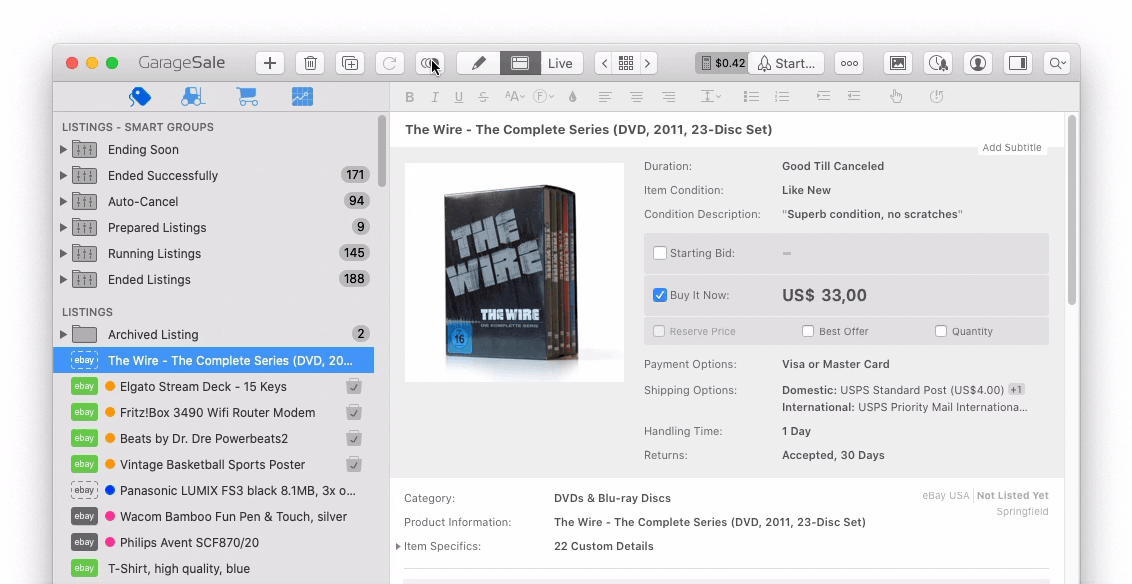
Editing Tags
You can’t change the default tag colors but you can give each tag a custom name and enable/disable tags you don’t want to use. To do this open the GarageSale preferences > General and click on Edit Tags…
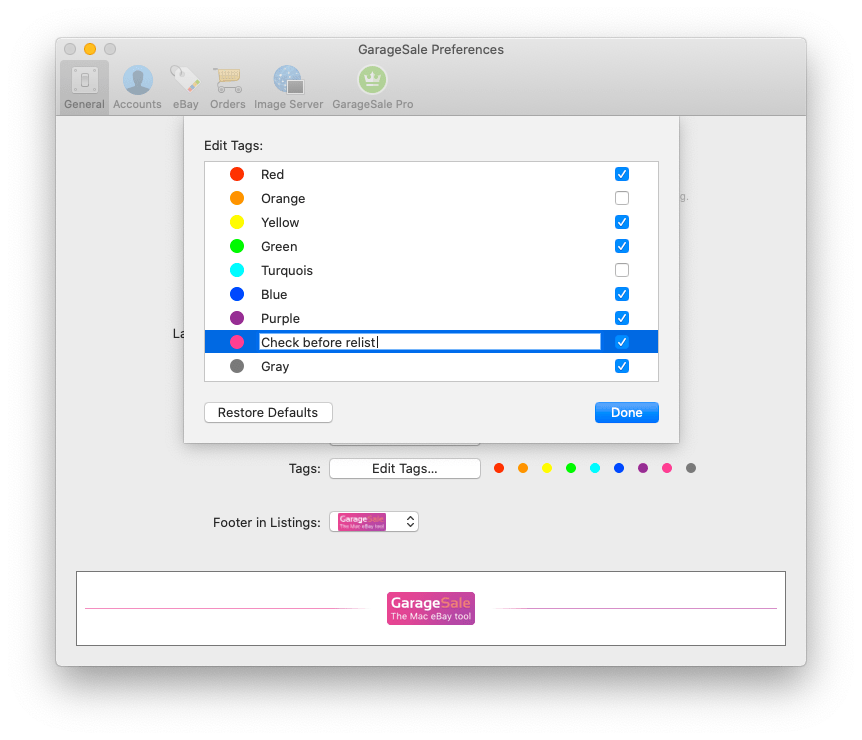
Removing Tags
To remove tags from listings just open the Tag menu and choose the selected tag color to remove the check sign.
Using Tags in Smart Groups
Once you have added colored tags to your listings, it might be helpful to create a Smart Group that shows all listings with a specific tag, e.g. all listings with a red tag.
Since smart groups support the “Tag” criterion you can easily do it as follows:
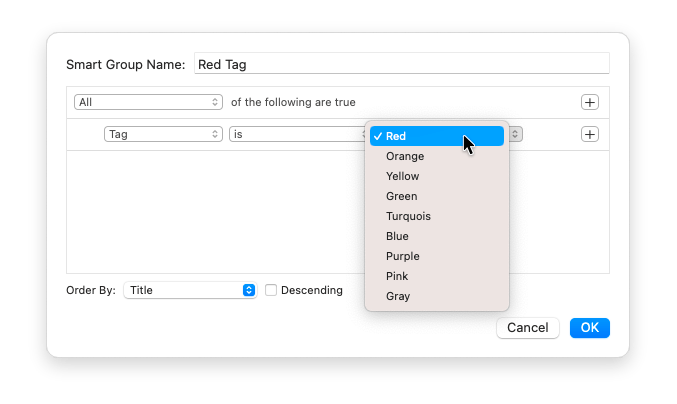
| << Text Snippets | Send Discount Offers to Watchers >> |