Adding Videos
eBay supports adding videos to your listings.
Currently, an added video is automatically displayed in the image gallery of the live listing in the eBay app and the mobile browser.
You can only add one video per listing, but you can use the same video on multiple listings - you just need to upload it once. > Video Format Requirements
The procedure is as follows:
- First, you upload the video to your eBay account.
- You can then add the video to your listing.
- Once the listing has been started, the video will be displayed in the eBay picture gallery.
Managing and Uploading Videos
Select Show Video Upload Window from GarageSale’s Window menu:
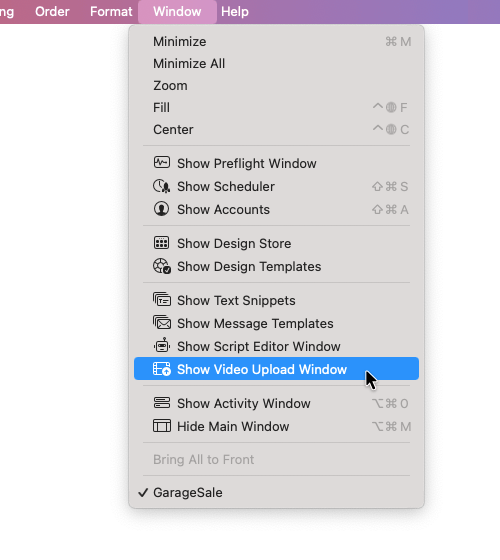
This open the My eBay Videos window. Here you upload your videos to eBay and manage your already uploaded videos. To upload a new video click the “+” button:
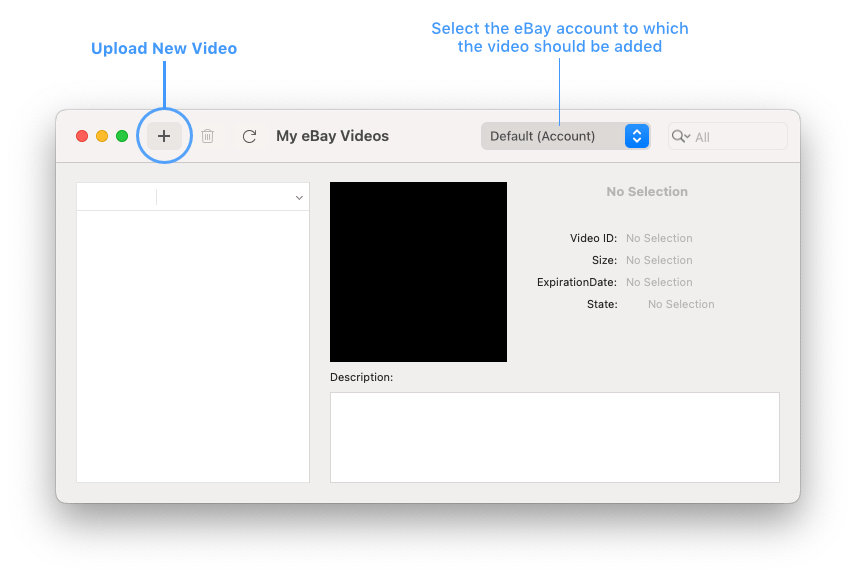
In the file browser select your local video file. Enter a title for your video and optionally a short description. After clicking on Upload Video the video will be uploaded to eBay:
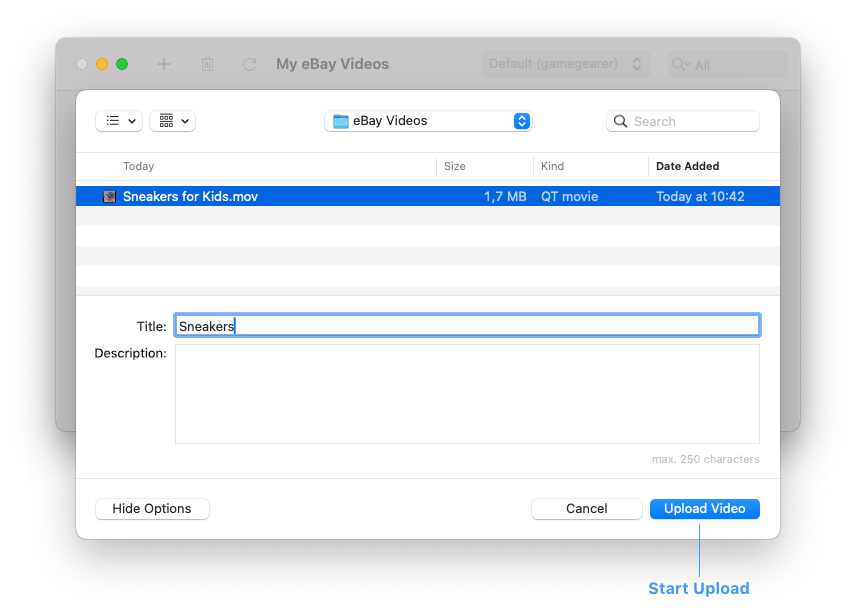
The uploaded video now will be processed by eBay. Processing the video might take a while. The status of this process is shown in the My eBay Videos window. Once your video has been uploaded and processed successfully its status will change to “Live”:
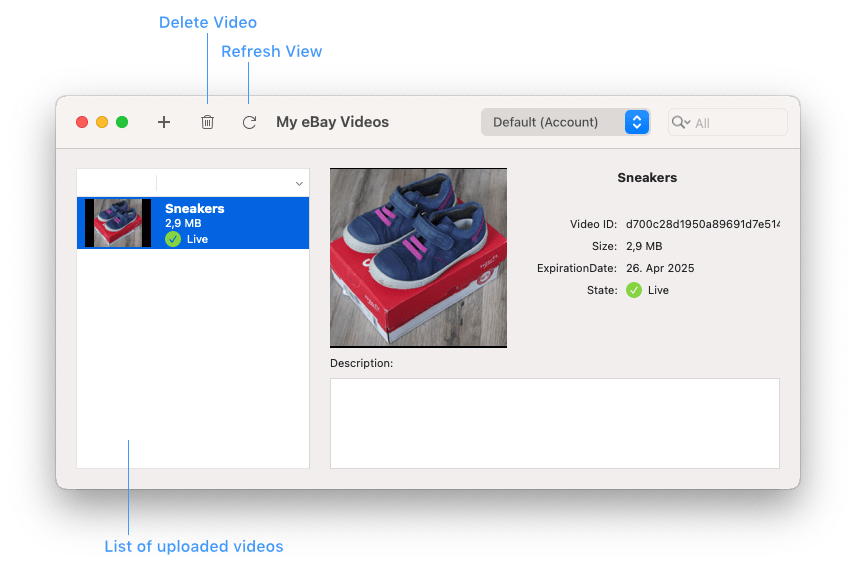
Adding a Video to Your Listing
Uploaded videos can be added to a listing. One way to do this is to switch to GarageSale’s Editor Mode:

In Editor Mode click on the “+” button below the image field and use the Select eBay Video command:
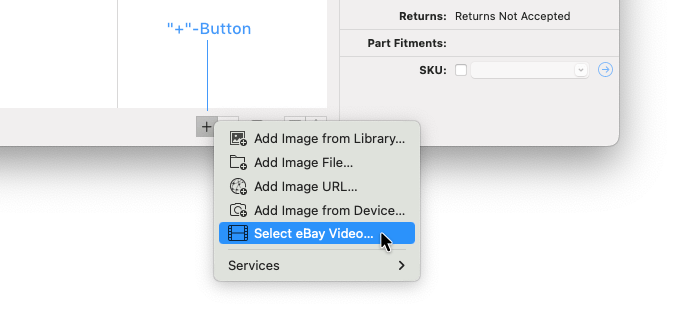
This opens a panel showing all your uploaded videos. Click on a video, then use the Select button to add it to your listing.
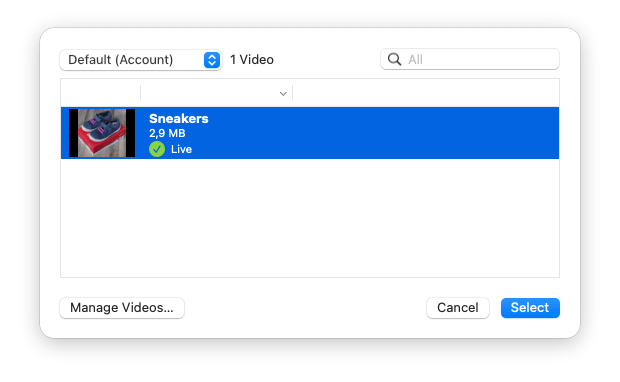
The added video is shown at the bottom of the image field in GarageSale’s Editor Mode:
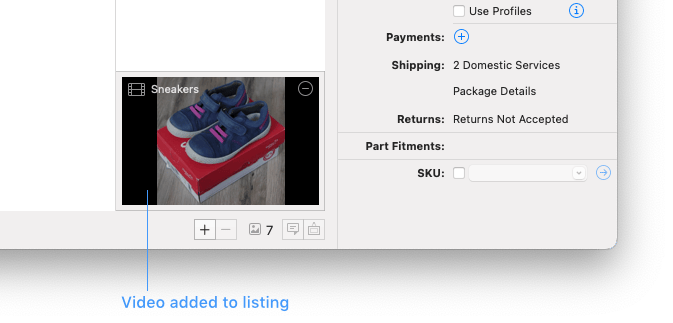
Video displayed on the eBay website
Once you have started the listing, the video will be available in the image gallery of your eBay live listing.
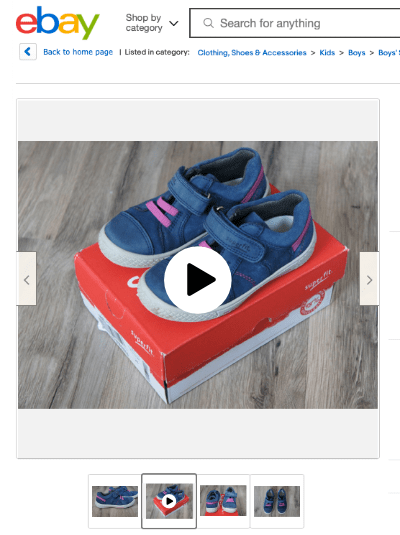
Video Format Requirements
- The maximum supported video size is 150 MB
- The maximum upload resolution is 1080p
- Supported output resolutions are 240p, 360p, 480p, and 720p
- MP4 file types- MPEG-4 Part 10 or Advanced Video Coding (MPEG-4 AVC)
- Providing links to YouTube or other video platforms is not supported
Please find all details on the “Adding a video to your listing” eBay help page: www.ebay.com/help/selling/listings/creating-managing-listings/add-video-to-listing
Removing Video From Listing
To remove a video from a listing go to Editor Mode, move your mouse cursor over the video, and click on the minus button.
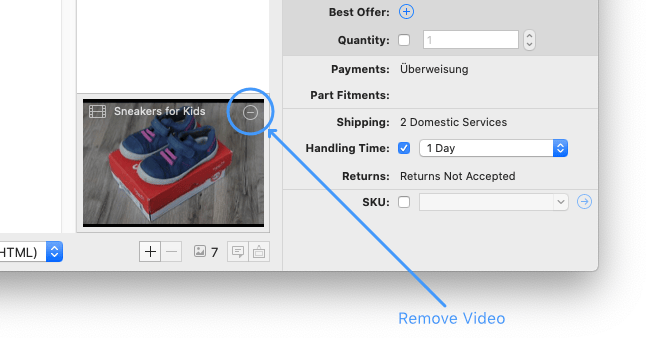
| << Editing Images | Importing GarageSale Listings >> |