Revising Listings
GarageSale’s ‘Revise Listings’ command is very useful to change live listings on eBay, e.g. when you discover a typo in the description or decide to add another image.
What specific listing properties can be changed depends on various factors, such as the listing style (auction vs. ‘Buy It Now’-listing), the state of the listing (e.g. number of bids), and the policies on the local eBay site you are targeting.
For instance, ebay will not permit you to change the item description of an auction-style listing once it has received bids. Changing your shipping terms, however, may be fine in the same situation. If the desired changes are not permitted, you will receive an error message from eBay.
To work around some of these restrictions, you can choose what specific parts of your listing should be changed.
Here is what a typical revision workflow looks like:
- Apply the desired changes to your active listing in GarageSale.
- Select “Revise Listings…” from the toolbar or “Revise” from the “Listing” menu:
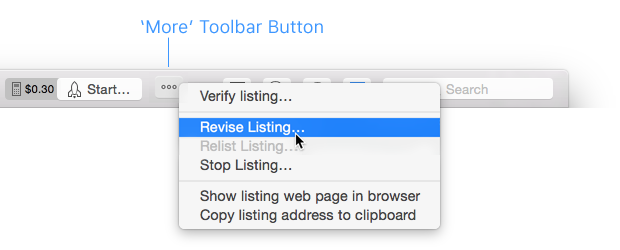
- Choose “Revise entire listing” or “Revise selected properties only”.
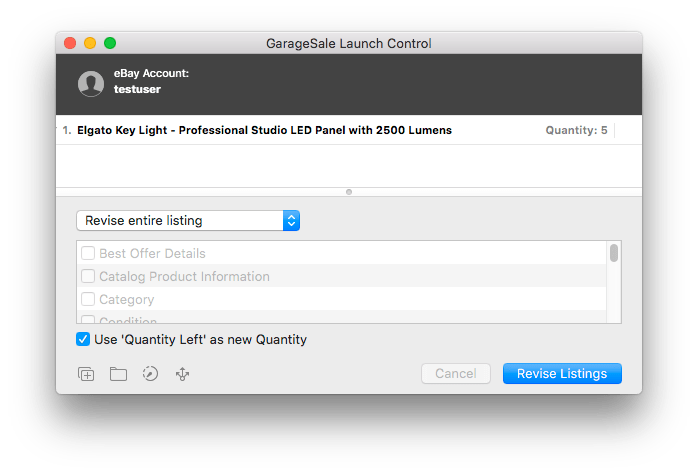
Use ‘Quantity Left’ as new Quantity
The “Use ‘Quantity Left’ as new Quantity” option is helpful if you want to revise multi-item listings. It protects you from accidentally offering a higher quantity than you actually have in stock. By activating this option you specify the remaining quantity on eBay as the new quantity. The quantity that GarageSale will upload to eBay for each listing is displayed on the right side of the listing title here.
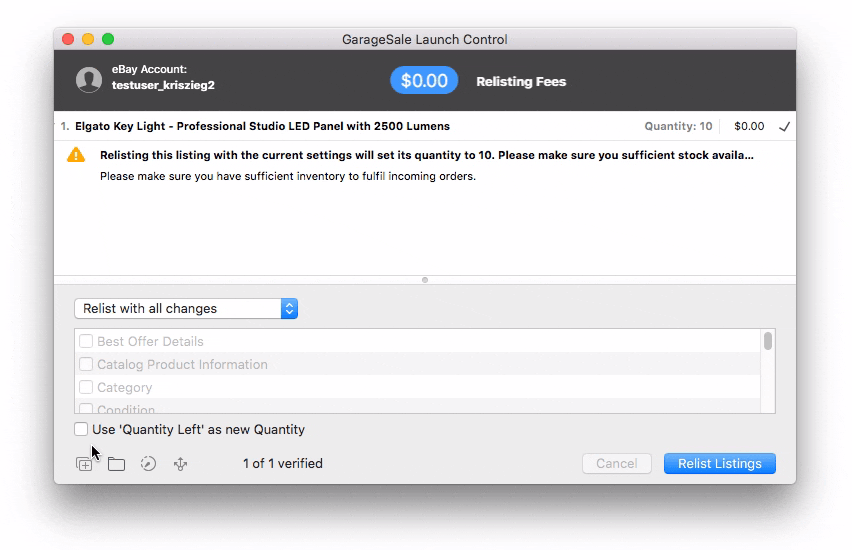
 Watch video tutorial #5: Revising an active listing
Watch video tutorial #5: Revising an active listing
Please Note:
- You can revise several listings at once, too.
- Depending on the particular listing style and item state eBay may reject your changes.
- Some fundamental properties of your listing such as the listing style (auction vs. BIN listing) can never be altered.
| << Be careful when editing started Listings | Relisting Listings >> |